如何建網頁 <<
Previous Next >> 如何安裝虛擬主機
如何使用SSH維護倉儲
新增SSH的Key
1.利用編輯器進入shell的命令環境
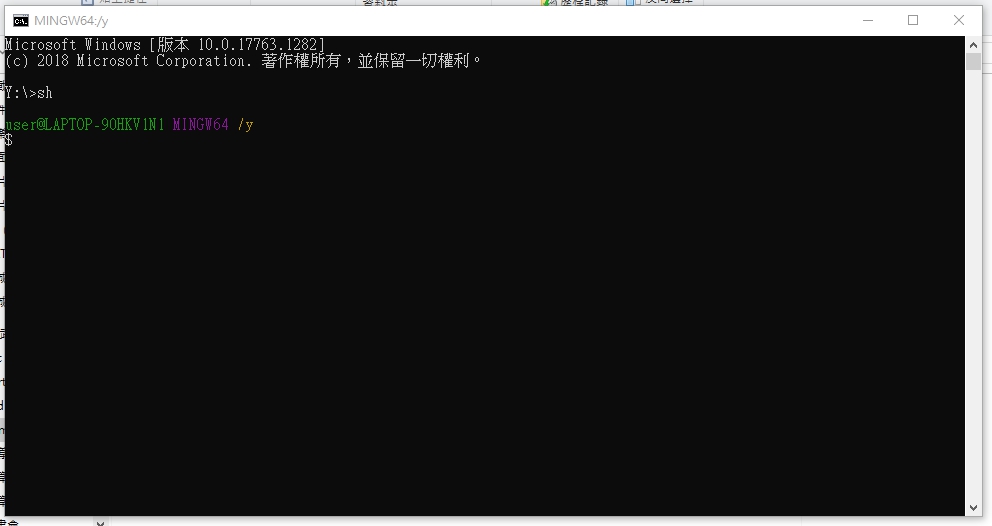
2.並輸入指令
ssh-keygen -t rsa -b 4096 -C "學號"
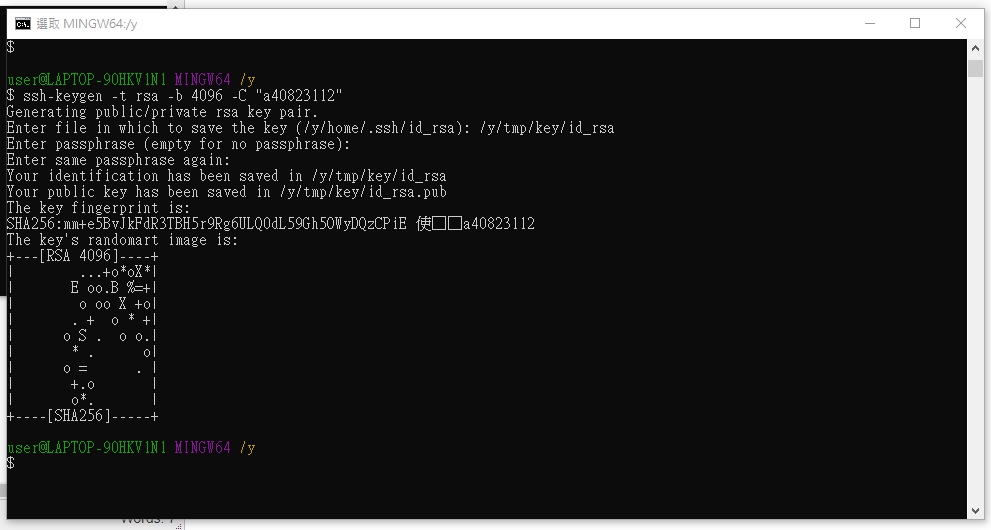
/y/tmp/key/id_rsa 在此目錄下 id_rsa 與 id_rsa.pub 等 private key 與 public key
3.下載 putty 工具組,並利用 puttygen.exe 將 id_rsa 轉為 Putty 可以解讀的 .ppk 格式

按下 Save private key 儲存
4.將 public key 利用 scite 開啟 ,在工具列中Options-Wrap就可見完整的檔案內容
5.將其內容複製後,開啟 github settings 中的 SSH and GPD keys
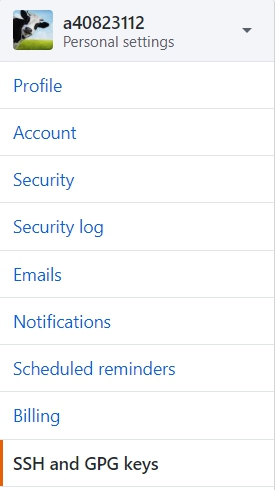
選擇 New SSH key

將其複製內容放入key的空格
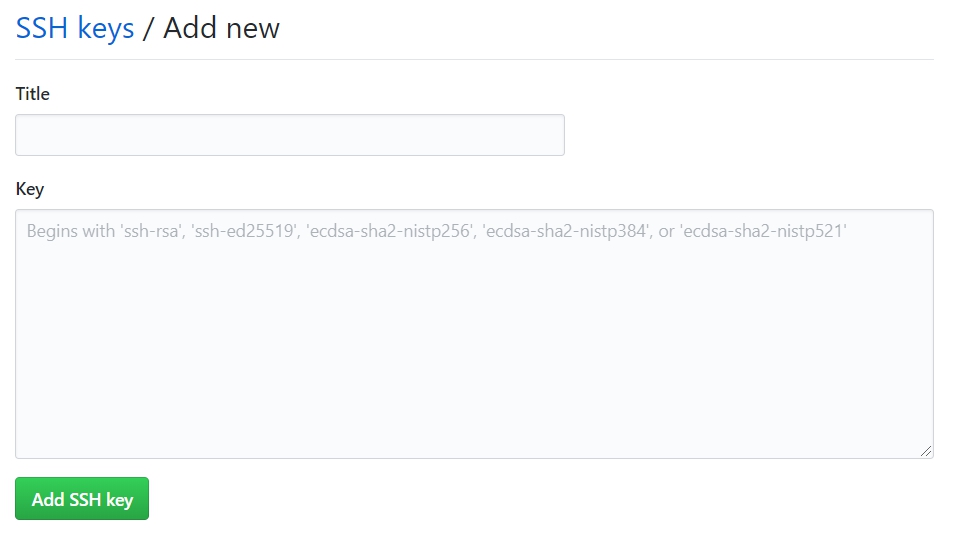
6.修改啟動的 start.bat 加入下列設定:
set GIT_HOME=%Disk%:\portablegit\bin\
set GIT_SSH=%Disk%:\putty\plink.exe
設定Putty:
1.將home 下的 .ssh 目錄中的 config 設定檔案為:
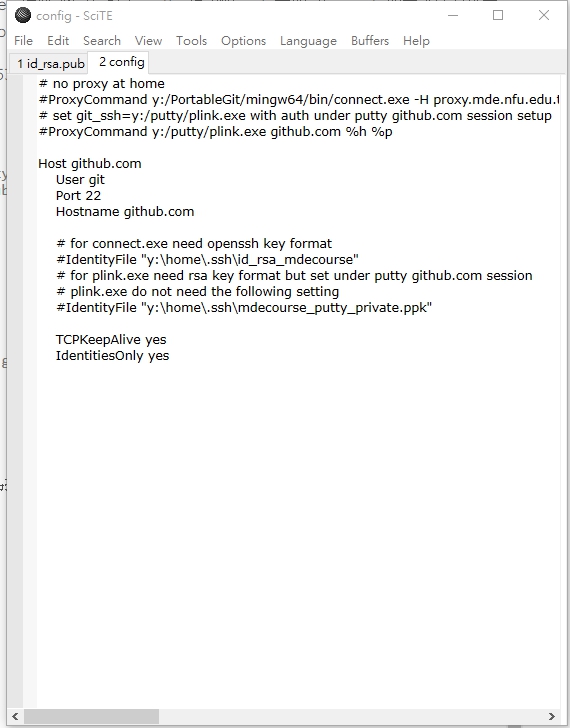
2.將倉儲中 .git 目錄下的 config 檔案中的連線協定, 由 https 改為採 ssh 連線:
[core]
repositoryformatversion = 0
filemode = false
bare = false
logallrefupdates = true
symlinks = false
ignorecase = true
[submodule]
active = .
[remote "origin"]
#url = https://github.com/mdecourse/wcmj2020.git
url = git@github.com:mdecourse/wcmj2020.git
fetch = +refs/heads/*:refs/remotes/origin/*
[branch "master"]
remote = origin
merge = refs/heads/master
[submodule "cmsimde"]
url = https://github.com/mdecourse/cmsimde.git
3.開啟 Putty.exe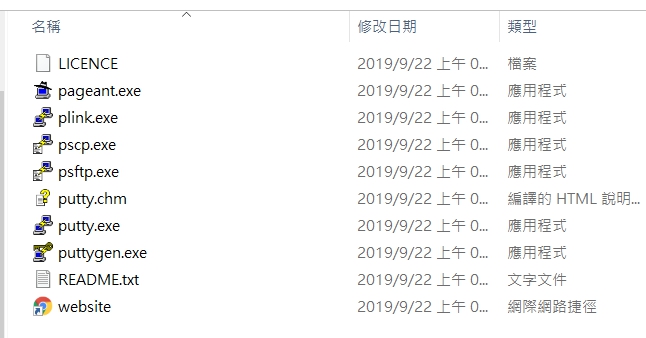
4.Load github.com
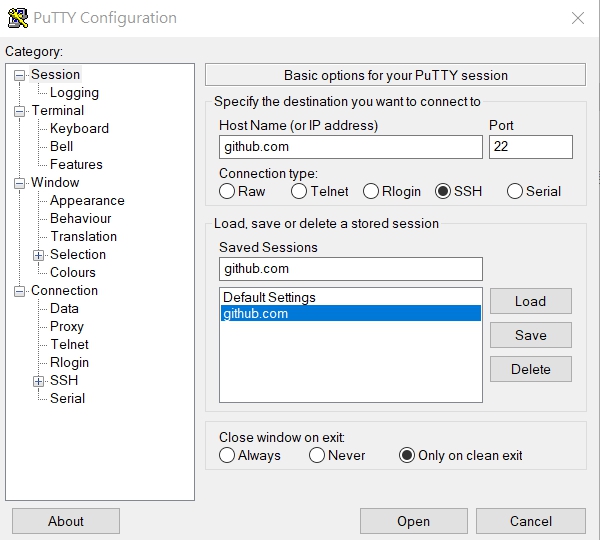
5.進入 Connection-SSH-Auth 選擇之前所創好的Key
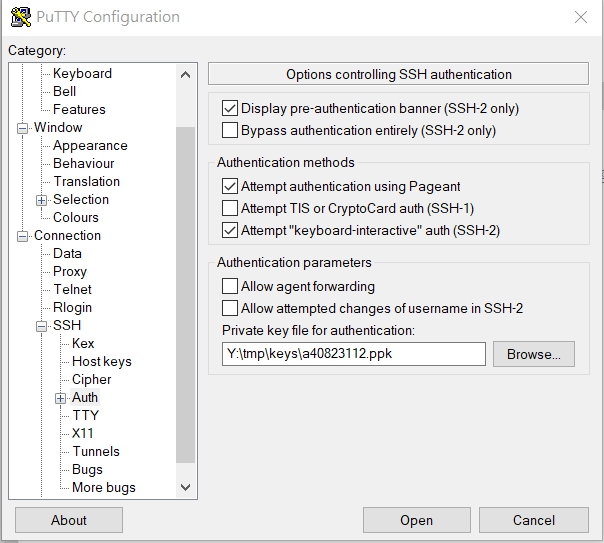
6.回到 Session 按save
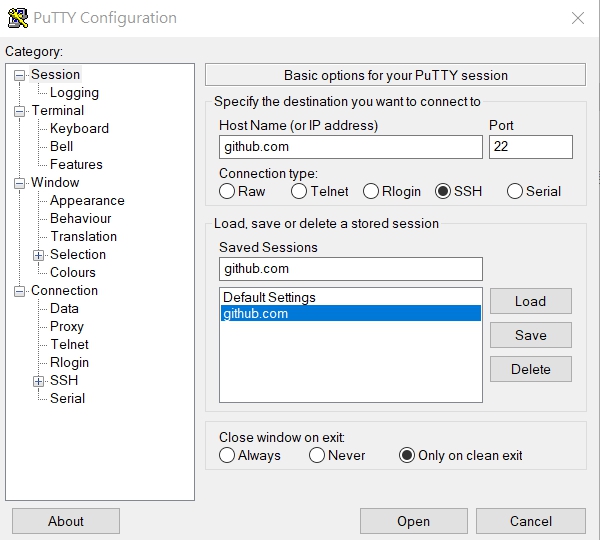
7.按下open就可無需輸入帳號密碼進行 git push
如何建網頁 <<
Previous Next >> 如何安裝虛擬主機